Making BookMarked PDFs from Google Docs
Updated: 10 June 2020 removed LibreOffice as tool, comments about Word Online
This post focuses on ensuring that the Table of Contents, as set up using Google Docs index, are transferred into the bookmark metadata of the PDF file. This can not be done by simplifying downloading a Google Doc as a PDF. One must export to a .docx file and use Word, Writer, or Pages to produce the PDF file using the correct options for each program.
Using macOS Preview as the PDF reader, we want the left sidebar when one selects Table of Contents to show the Table of Contents as bookmarks that allow quick access to the page where the content is.
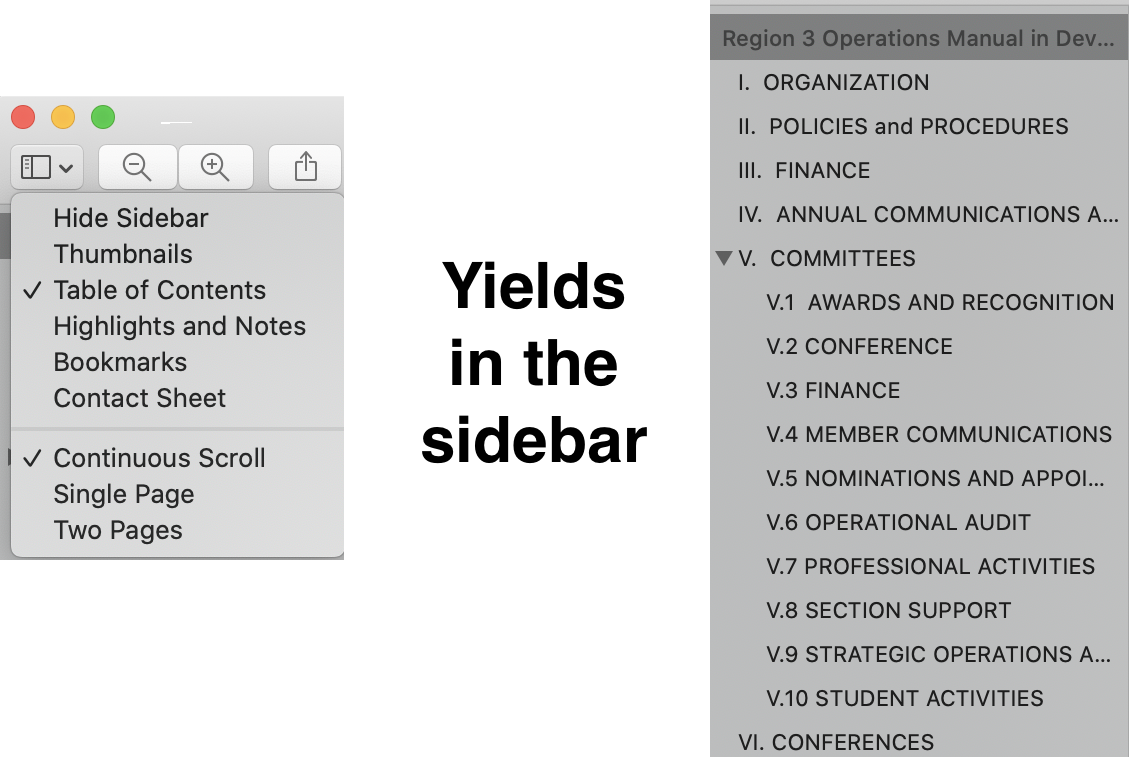
Background
I have chosen Google Docs to maintain the IEEE Region 3 Operations Manual. IEEE is a GSuite organization, and I feel that using GoogleDocs had the best potential for promoting collaboration on documents. Additionally, it provides a cloud-based approach for ensuring the source content is available over time. One issue that arises from this choice is the reduced feature set in Google Docs as compared to Microsoft Word, LibreOffice Writer, and Apple Pages. Google Docs is growing to support more features over time, and the others (especially Microsoft and Apple) are trying to ensure consistent feature sets across all platforms (desktop, smartphone, web) – the gap is closing.
Process that works
TLDR;
Google Doc → download as .docx → use word processor with bookmark/accessibility options → PDF
The process that works is to download the file from Google Docs as a .docx file. Then using Word, Writer, or Pages open the file and then export it to PDF choosing to use the accessibility options. My computer is a MacBook Pro 13 2018 and is presently running
- MacOS Catalina 10.15.4
- Microsoft Word 16.37 (from a Microsoft 365 subscription)
- Microsoft Word365 (onlinee)
LibreOffice 6.4.4.2- Pages 10.0 (6748)
The result we are seeking is to have the table of contents information inserted and maintained in Google Docs. It should not only appear in the PDF page but also appear in the metadata of the PDF file so that users can quickly jump to those sections.
After using the heading styles in your document to denote the structure, insert the table of contents in the appropriate part of your document using the menu option Insert → Table of Contents. Choose to show numbers rather than links if you wish to support printed versions of the PDF. Make sure you are adding page numbers to your page (use the menu option Insert → Page Numbers). The table of contents should now be visible in the document. Right-clicking on the table of contents allows you the option to refresh the table of contents after document changes. You should also be able to click on an entry and select the link to jump to that portion of the document for editing.
Using the menu option File → Download → Microsoft Word (.docx), get a local machine copy of the document in .docx form. The next step is to open it in your tool of choice and create the PDF.
Using Word
Open the downloaded .docx file in Word. Choose File → Save As… and then select PDF as the File Format and choose to use the online service.
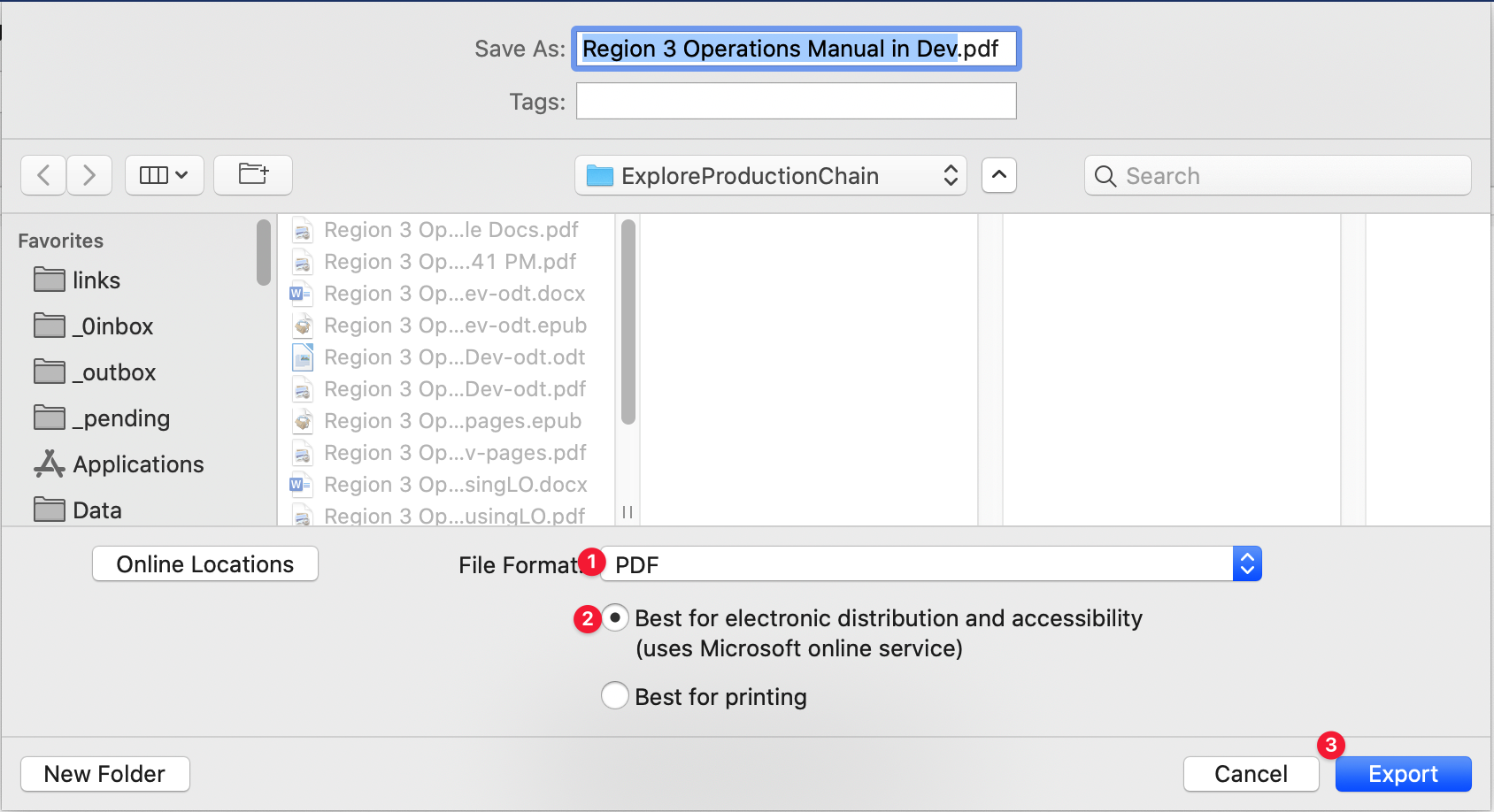
Note that one can use the online version of Word also using the File → Save As → Download as PDF option.
Using LibreOffice Writer
(removed)
Using Pages
Open the downloaded .docx file in Pages. Choose File → Export To → PDF… and choose to export using the accessibility option.
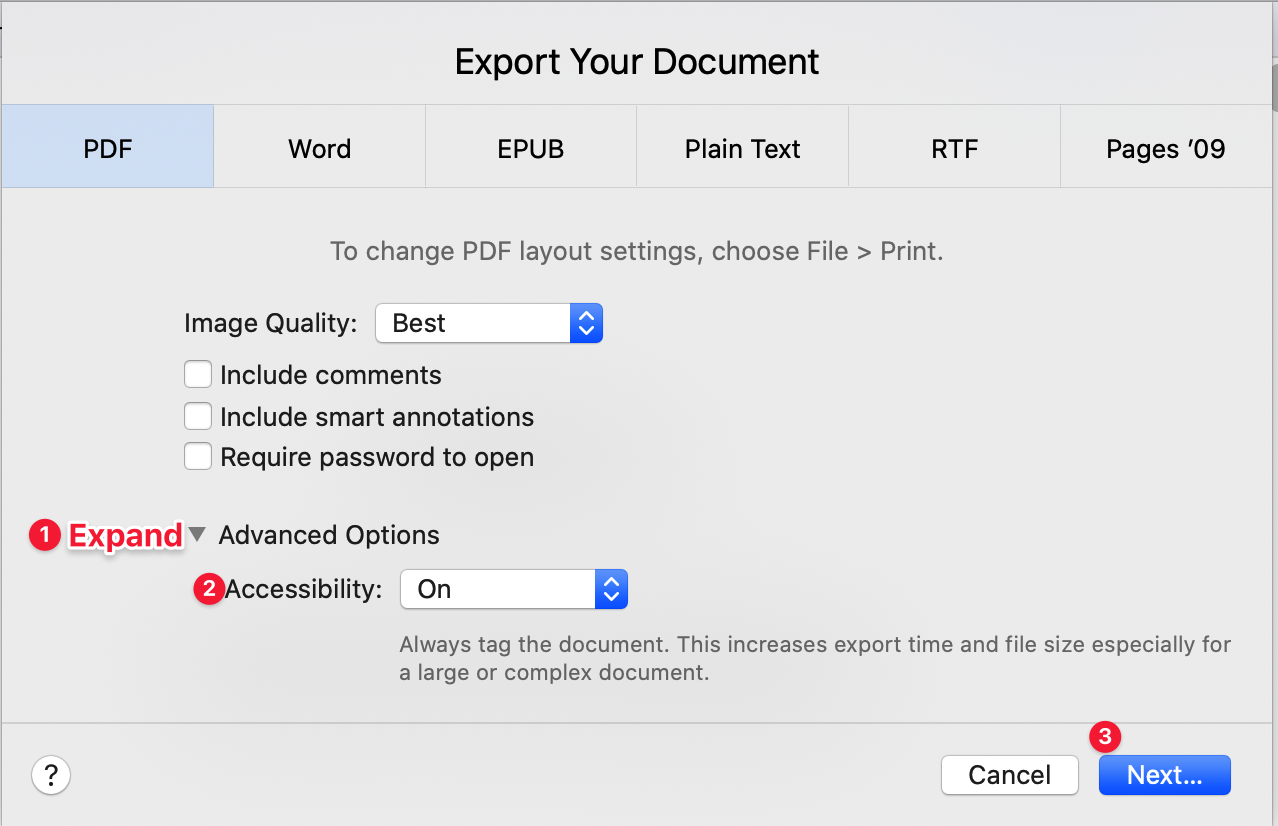
Issues with Google Docs export
The most desirable workflow is for Google Docs to add the bookmarks from the Table of Contents to the PDF file or create the document in one of the tools (Word, Writer, or Pages) that will generate the desired PDF. Alas, this is not possible today. Looking at the Google Support forums, it is clear this is a desired feature, so hopefully, it will appear one day.
In working towards a process to produce a PDF with bookmarks for the Table of Contents, I ran into two limitations in Google Docs. The working around the first limitation
File → Download → PDF Document (pdf): does not include the table of contents as bookmark metadata
has been the focus of this post.
I discovered an additional problem:
File → Down → Open Document Format (odf): does not export a proper Table of Contents index structure
This limitation (at least part of this is a bug IMO) means that the Table of Contents, made correctly in Google Docs, is not translated into Open Document Format correctly. If you try to update the index, it shows nothing. It is not surprising then that it is not available for LibreOffice Writer to export the Table of Contents information as bookmark data. LibreOffice Writer does work when using the .docx output file after opening and saving it in Microsoft Word but that is less useful.
Leave a comment